MS words,
Microsoft Word Complete Course – A Step-by-Step Guide
Microsoft Word is a widely used word processing software that helps users create, edit, format, and share documents. It is an essential tool for students, professionals, and businesses. This guide provides a detailed step-by-step course on Microsoft Word, covering everything from basic features to advanced tools.
1. What is Microsoft Word?
Microsoft Word, commonly known as MS Word, is part of the Microsoft Office suite. It is designed for creating documents such as reports, letters, and resumes. With its powerful formatting tools, users can create professional-looking documents with ease.
2. How to Install and Open Microsoft Word?
Installing Microsoft Word
- Purchase Microsoft Office or download a trial version from the official Microsoft website.
- Run the installation file and follow the on-screen instructions.
- Once the installation is complete, Microsoft Word will be available on your device.
Opening Microsoft Word
- Click on the "Start" menu.
- Type "Microsoft Word" in the search bar.
- Click on the application to open it.
3. Understanding the Microsoft Word Interface
When you open MS Word, you will see several key elements:
- Ribbon: A toolbar at the top containing different tabs and commands.
- Quick Access Toolbar: Located at the top-left corner, it provides shortcuts for frequently used commands like Save, Undo, and Redo.
- Document Area: The main working space where you type and edit text.
- Status Bar: Located at the bottom, showing page numbers, word count, and other details.
4. Creating and Saving a Document
Creating a New Document
- Open Microsoft Word.
- Click on "File" and select "New."
- Choose "Blank Document" to start fresh.
Saving a Document
- Click on "File" and select "Save As."
- Choose a location on your device or cloud storage.
- Enter a file name and click "Save."
5. Typing and Formatting Text
Typing in Microsoft Word
Simply start typing in the document area, just like a notepad.
Basic Formatting Tools
- Changing Font: Go to the "Home" tab and select a font from the "Font" section.
- Adjusting Font Size: Use the "Font Size" option to increase or decrease text size.
- Bold, Italic, and Underline:
- Bold: Ctrl + B
- Italic: Ctrl + I
- Underline: Ctrl + U
- Changing Text Color: Use the "Font Color" tool to apply different colors.
- Line Spacing: Adjust spacing between lines using the "Paragraph" section.
6. Paragraph and Advanced Formatting
Aligning Text
- Left Align: Ctrl + L
- Center Align: Ctrl + E
- Right Align: Ctrl + R
- Justify (Even Alignment): Ctrl + J
Bullet Points and Numbering
- Click on the "Bullets" button for bullet points.
- Click on the "Numbering" button for numbered lists.
Setting Margins
- Go to the "Layout" tab and select "Margins" to adjust page margins.
7. Inserting Tables, Images, and Graphics
Adding a Table
- Go to the "Insert" tab.
- Click on "Table" and choose the number of rows and columns.
- Enter data into the table.
Inserting an Image
- Click on the "Insert" tab.
- Select "Pictures" and choose an image file from your computer.
- Adjust the image size and position using the "Picture Format" tab.
Adding Shapes and Charts
- Go to "Insert" and select "Shapes" or "Chart."
- Customize according to your needs.
8. Using Headers, Footers, and Page Numbers
- Go to the "Insert" tab.
- Click on "Header & Footer" to add text at the top and bottom of each page.
- Select "Page Number" to automatically number your pages.
9. Proofreading and Reviewing Documents
Checking Spelling and Grammar
- Go to the "Review" tab.
- Click "Spelling & Grammar" to find and correct mistakes.
Adding Comments
- Select text and go to the "Review" tab.
- Click "New Comment" to add feedback or notes.
10. Printing and Sharing Your Document
Printing a Document
- Click "File" and select "Print."
- Choose a printer and set your preferences.
- Click "Print" to get a hard copy.
Saving as a PDF
- Click "File" and select "Save As."
- Choose "PDF" as the file format and click "Save."
Conclusion
Microsoft Word is a powerful tool for creating and editing documents. By following this guide, you can master its features and enhance your productivity. Whether you are a beginner or an advanced user, learning MS Word will help you work more efficiently.
Microsoft Word مکمل کورس – ایک مرحلہ وار گائیڈ
Microsoft Word ایک مشہور ورڈ پروسیسنگ سافٹ ویئر ہے جو صارفین کو دستاویزات بنانے، ایڈٹ کرنے، فارمیٹ کرنے اور شیئر کرنے میں مدد دیتا ہے۔ یہ طلباء، پروفیشنلز اور کاروباری افراد کے لیے ایک ضروری ٹول ہے۔ اس گائیڈ میں، ہم آپ کو Microsoft Word کے بنیادی اور جدید فیچرز کے بارے میں تفصیل سے بتائیں گے۔
1. Microsoft Word کیا ہے؟
Microsoft Word، جسے عام طور پر MS Word کہا جاتا ہے، Microsoft Office سوٹ کا حصہ ہے۔ یہ رپورٹس، خطوط، اور سی وی جیسے دستاویزات بنانے کے لیے استعمال ہوتا ہے۔ اس کے جدید فارمیٹنگ ٹولز کی مدد سے آپ پروفیشنل معیار کے دستاویزات تیار کر سکتے ہیں۔
2. Microsoft Word کو انسٹال اور کھولنے کا طریقہ
انسٹال کرنے کا طریقہ
- Microsoft Office خریدیں یا اس کا ٹرائل ورژن ڈاؤن لوڈ کریں۔
- انسٹالیشن فائل چلائیں اور ہدایات پر عمل کریں۔
- انسٹالیشن مکمل ہونے کے بعد، Microsoft Word استعمال کے لیے دستیاب ہوگا۔
Word کھولنے کا طریقہ
- "Start Menu" میں جائیں۔
- "Microsoft Word" تلاش کریں۔
- ایپلیکیشن پر کلک کریں اور اسے کھولیں۔
(باقی مواد اوپر دی گئی انگریزی گائیڈ کے مطابق ہے، لیکن اردو میں لکھا گیا ہے)
نتیجہ
Microsoft Word ایک طاقتور سافٹ ویئر ہے جو آپ کو دستاویزات بنانے، ایڈٹ کرنے اور فارمیٹ کرنے میں مدد دیتا ہے۔ اس گائیڈ کو فالو کر کے آپ MS Word کے ماہر بن سکتے ہیں اور اپنی پروڈکٹیویٹی میں اضافہ کر سکتے ہیں۔
کیا آپ مزید تفصیلات چاہتے ہیں؟ ہمیں بتائیں!
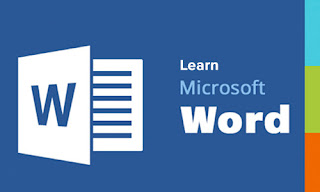



Comments
Post a Comment